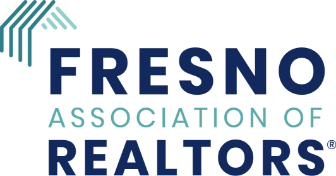Learn How to Master Supra’s Agent Web
- Generate Supra update codes for your eKey.
- Generate authorization codes in case you have to un-install and re-install eKey software or upgrade to a new phone.
- Assign your lockboxes to your listing (pro-tip: great for generating reports, managing your pipeline and getting notifications when someone opens the lockbox key drawer or troubleshooting lost drawers).
Before We Begin: Best Practices
- Bookmark the above link in your browser so that you can easily access it in the future.
- If you’re experiencing any kind of problem during normal business hours, please don’t hesitate to call the Fresno Association of REALTORS® and we’ll be more than happy to help you! (559) 490-6400.
- Before you head out into the field, make sure that your eKey has updated for the day and is fully charged.
- If you’re out in the field and not near a computer, and FAR is closed, you can always call Supra! The number is on the back of your Express Key, and if you use an eKey you can swipe over and click on “About” to get Supra’s Support Hotline: 1-877-699-6787 (5am to 7pm PT, seven days a week).
- If Supra is closed or if you prefer an automated system to get an Update Code, you can always call Kim Voice at 1-888-968-4032 and follow the telephone prompts (make sure to have a pen and pad ready)!
- A brand new alternative will allow you to get Authorization Codes and Update Codes directly from within the eKEY® in conjunction with Mobile SupraWEB.
To obtain an eKEY authorization code from Mobile SupraWEB:
- Select the SupraWEB icon from within the eKEY app (on the 2nd page of icons), or navigate to the following page on your smartphone:
supraweb.suprakim.com - Enter eKEY serial number. The eKEY serial number can be found at the top of the eKEY home screen.
- Enter 4-digit PIN.
- Select the Association/MLS from the dropdown list.
- Select Login.
- Select Authorization Code
- The authorization code will be emailed to the email address on file in SupraNET.
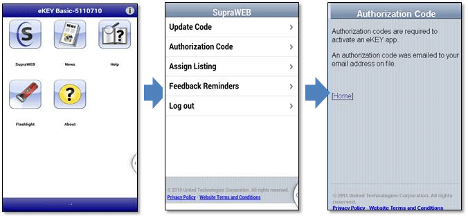
How to Register and Log In to Supra’s Agent Web
As you can see from the guide below, if you’ve already registered you can use your login and password information to log in and manage your Supra Agent Account and Pipeline. If you have never logged into Supra Agent Web you can register by clicking the register button.
You’ll put in basic information in order to register. Make sure to hit the check button to make sure the username that you want is available or unused. After you hit submit you’ll get a confirmation email.
When you first log in to Supra Agent Web you’ll need to tell Supra who you are by entering in your Key Serial Number (your PIN). Make sure to select FAR for your Association!
How to use Supra’s Agent Web
As you see in the screenshots within the guide, if you need an Update Code or Authorization Code you can use the menu on the left. On the top you can see where you can manage your listings, generate reports, etc.
For more detailed information, Download the SupraWEB Guide for Agents